Using pages
Overview
Pages within IGI software provide a comprehensive and flexible way to view, organise, validate, interact and edit project data. Here, we explore how to edit a page and interact with the data on a page.
Version: 1.14.0.x+ (Nov 2018)
Usage: Within any open page
How to use in practice
There are a range of actions that can be performed on pages.
Edit Page
Pages are flexible and can be configured to the users preference with regards to the presence, order and display precision of properties. The pages are just views onto the database; properties can appear in any order and on as many pages as the user wishes.
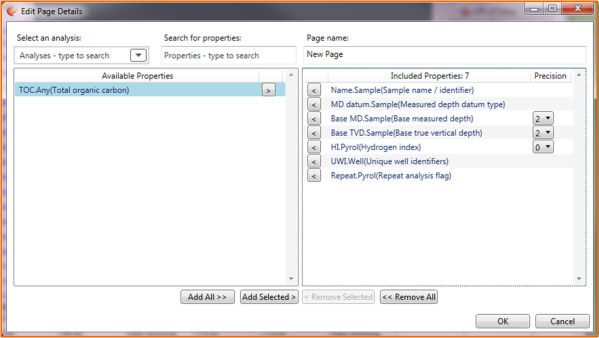
To edit a page right click on either the page icon in the artefact manager or on an open page and select Edit page.... Properties can be added or removed within the Edit page dialogue. It is here also where property display Precision is set (in terms of the number of decimal places show; maximum allowed 6).
New Page
![]() Not every property in the IGI property model is present on one of the analysis or interpretation view pages provided when you start the application. As the property model evolves additional pages will be added. The user can create new pages using either the Toolbar shortcut icon or from the menu: Page --> New page...
Not every property in the IGI property model is present on one of the analysis or interpretation view pages provided when you start the application. As the property model evolves additional pages will be added. The user can create new pages using either the Toolbar shortcut icon or from the menu: Page --> New page...
When any new page is created by default it is placed below the Interpretation view folder in the Artefact Manager pages tree structure. You can move this new page to any pre-existing page folder, or create a new folder for it to be housed in (New folders in the page structure are created by right clicking on the blue page folder into which you wish the new folder to sit and cannot be moved subsequently).

When creating a new page there is a special "All properties with data" page. This page is created dynamically when this 'auto-page' is selected. In large databases with a lot of samples and property values it can take a while for the system to find all properties which have data - please be patient here and wait for the results to complete. As shown above, once complete the user is informed of the number of properties found, and a page name is auto-created with the current date and time.
Once created these pages are fixed in terms of the properties shown, so if new properties are brought into the system you will need to create a new page showing all properties with data. Be aware that in large projects very wide pages (with very many properties) can take a longish time to open, as the system works out the valid value counts for all the properties on the page.
It is possible to bulk update properties on a page. This allows a user to change the analysis groups, indicators and units in bulk on a page, and can be very useful when looking at pages of molecular or gas data, where the ability to change indicators in bulk is frequently required.
It is possible to add additional samples and delete existing samples in a p:IGI+ or Metis Transform project, using the page views.
From version 1.15.0 onward the row and column(s) of the selected cell(s) are highlighted in the row and column headers.
Video tutorials
None Available
Return to the main User Guide page
