Using Undo/Redo and the Journal
Overview
Undo/Redo support has been incorporated throughout the p:IGI+ and Metis Transform applications for all data changes. Actions which support the Undo and Redo functionality are recorded and displayed in the software Journal.
Version: 1.7.2+ (Aug 2017)
Usage: Throughout the application
How to use in practice
Toolbar Icons
![]()
Shortcut Key Codes
- Undo: Ctrl+Z
- Redo: Ctrl+Y
Software Journal View
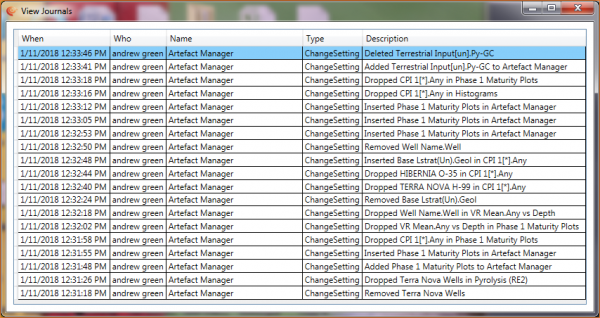
The Journal showing a sequential Undo / Redo action list including associated action description and application context.
Undo/Redo
A capacity to Undo and Redo operational functions has been implemented throughout p:IGI+ and Metis Transform.
Throughout the duration of a project session the software Journal will log all eligible undo / redo user actions enabling a sequential undo / redo list to be generated. The Journal not only records the conducted data edit but also the active context in which you made the change.
To enact an Undo or Redo operation the user can choose from using the:
- Toolbar icons
- Shortcut key codes
- Application edit pull down menu
Software Journal
The software Journal is accessed from the application Edit pull down menu (Edit - View Journal…).
If since making a data change you have changed application context e.g. left a spreadsheet page to view a made graph, and subsequently choose to undo with the journal closed the journal will automatically appear informing you that the edit you are about to undo / redo is going to occur in a different part of the application to the one the user is currently in.
If a context does not support Undo/Redo the user is clearly notified:

Video tutorials
None Available
